Guide to create your company and add a merchant to process transactions with Matic
Already have your Matic account? If the answer is yes, you can continue with the basic setup, we will guide you to create the necessary structure that will allow you to process transactions with Matic.
The basic setup in Matic includes the configuration of a company, configuration of the merchants belonging to this company and the integration of the payment gateways with which they will operate.
At Matic a company is what we call our superior entity, it allows us to group a set of resources. Companies represent an organization that may have one or more merchants, i.e. it may have several businesses. You will need a couple of credentials to interact with our API and perform transactions in your company.
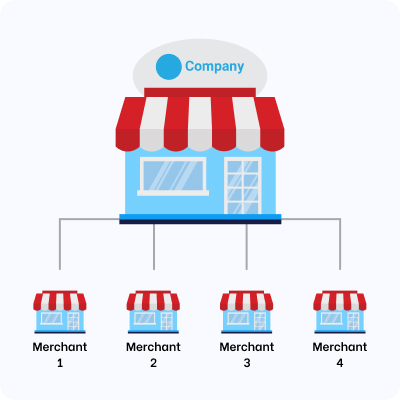
Company with several associated traders
The first step is to fill in the basic information of your company, to do this you must click on the configuration option in the main menu, this action will direct you to the company configuration and you must fill in the basic information and the address of your company.
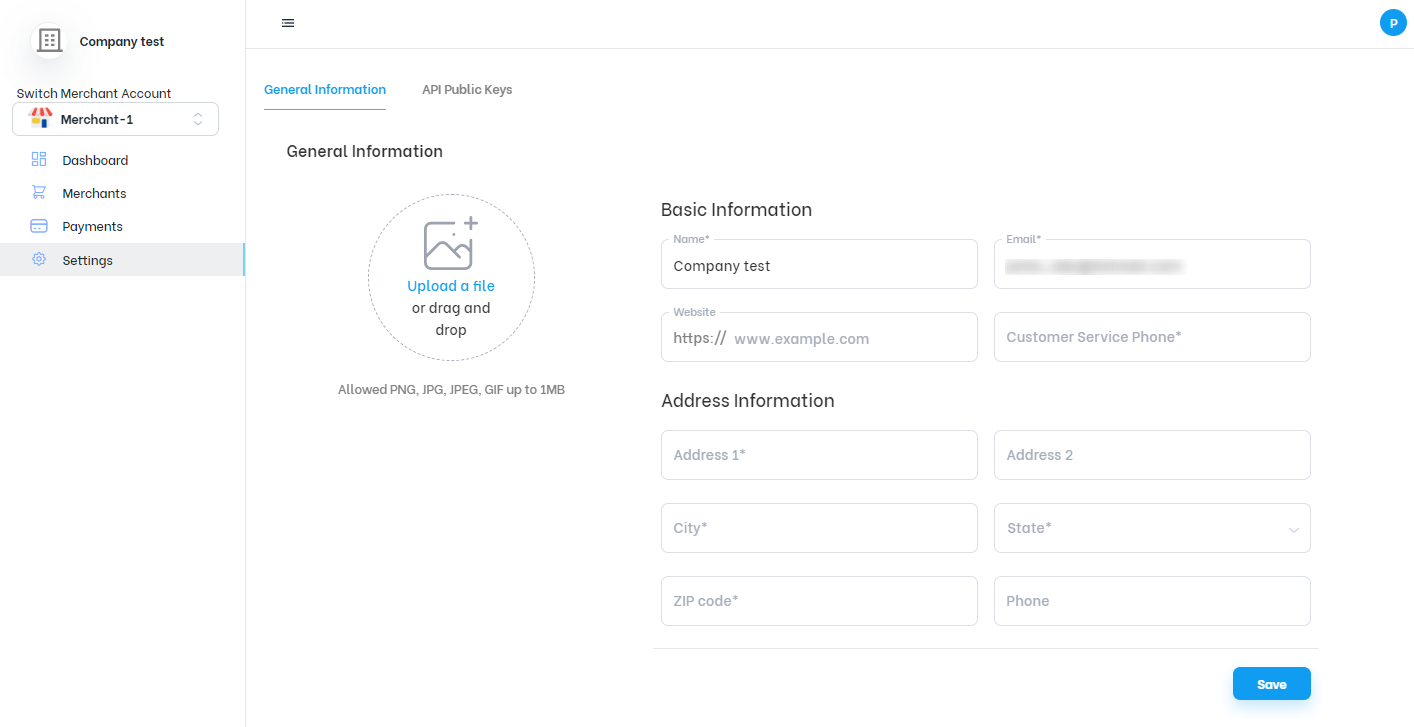
General Information of Company
The fields to complete for the basic information section are:
- Name: The name by which the company will be identified within Matic.
- Email: The company's email address, through this email the company will be able to receive notifications and important information for the operations to be performed in Matic.
- Website: The URL address of the company's website, this parameter is optional.
- Customer service phone number: The company's customer service phone number.
For the address information section the fields to complete are:
- Address 1: Main address data, such as street, number, avenue, among others.
- Address 2: Complementary data of the main address, this is optional.
- City: A city belonging to the state where the company is located.
- State: A state belonging to the country indicated.
- Zip Code: A five-digit zip code.
- Phone: A phone number associated with the company, this parameter is optional.
Make sure that the required fields marked with an * are filled in, then click the save button and a notification that the company data was updated will be displayed.
Once you have completed the first step, the next step is to configure the keys with which you can connect to our API, for this, go to the Api Public Keys section which is also located in the configuration option of the main menu, once there you can follow the steps described in the tutorial How to use API authentication and SDK?.
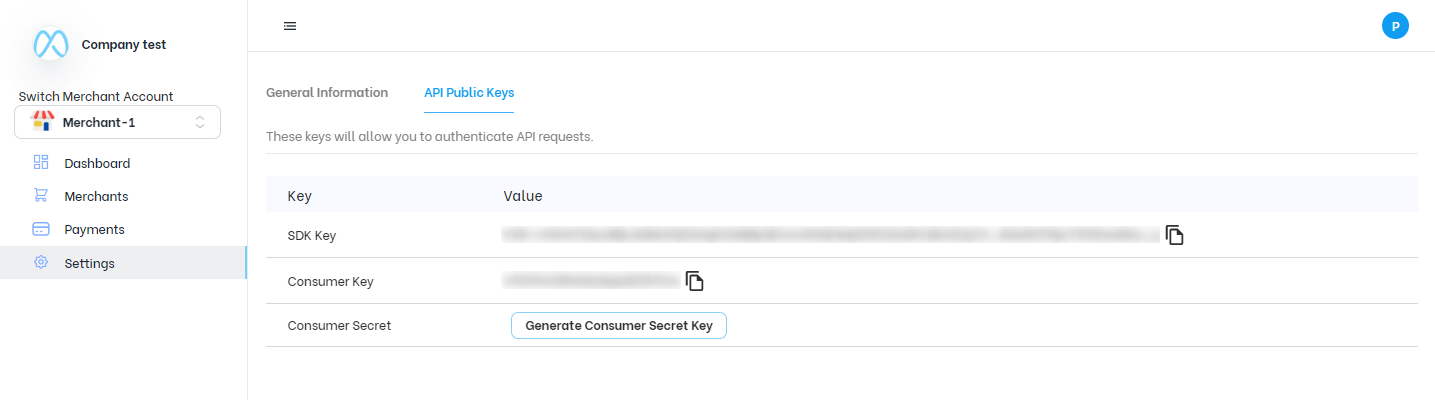
API Public Keys Section
At this point, your company data is complete, now you must proceed to configure your merchants and their gateways, you can think of these as the warehouses of your business, merchants represent a business that will generate statements and invoices, have a payment gateway and receive payments from customers.
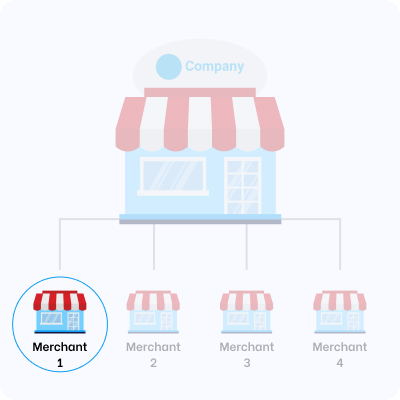
Merchant associated with the Company
Go to the merchant section where you will be able to add a merchant and his merchant following all the steps described in the tutorial How to add and configure a merchant?.
In case you have not yet registered your gateway in the previous step or you want to add a new one, then proceed to create or connect your new gateway following the instructions in the tutorial How to add and configure a gateway?.
Once you have configured all the company data, added at least one merchant and its respective gateway you are ready to process payments through Matic.
